Hey there, future Valorant legend! Ready to kick off your gaming adventure? This guide is about giving you the warm fuzzies as we navigate through the ins and outs, from signing up to adding that personal touch to your in-game persona. And hey, if you want to skip a few steps and dive straight into the action, consider snagging a pre-loaded Valorant account from U7BUY. Go ahead, make your gaming life a little sweeter – order today and let the good times roll!
Signing Up for Valorant: Your Gateway to Fun
Before we dive into the exciting stuff, here is a quick heads up – always glance at those Terms of Service when setting up your Riot account.
Playvalorant Website:
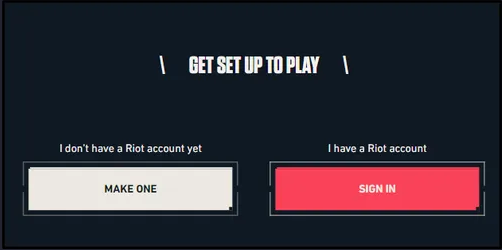
The first stop is the Playvalorant website. Spot the “Play Free” button? Click it! A pop-up menu will greet you with two options: “Make One” or “Signup.” You can sneak in through the sign-in door if you’re already part of the crew.
Creating a New Account:
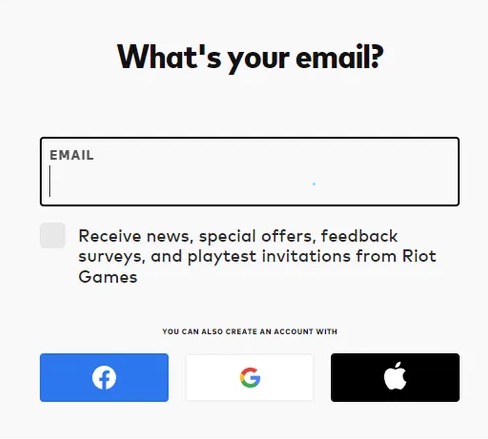
Feeling the “Make One” vibe? Great choice! The first way involves a bit of heart – fill in your name, email, and password, hit that sign-up button, and you’re in!
Now, if you’re in a hurry, we’ve got the express lane. Use your Facebook, Google, or Apple account for a speedy Valorant sign-up experience. For example, click the Google icon, type in your deets, and boom – redirected to your Riot Account. A quick email verification later, and you’re officially in the game.
Do you have questions or hit a snag during sign-up? No sweat! Reach out to the friendly folks at Riot Games Support.
Downloading and Installing Valorant on PC: Personalizing Your Journey
Valorant’s buzz is contagious, and now it’s time for you to catch it. Let’s walk through downloading and installing Valorant on your PC – turning it into your gaming sanctuary.
Riot Account:
Got a Riot account? Awesome! Sign in or create one if needed. Check out the system requirements to ensure your PC is ready for the gaming magic.
Download Process:
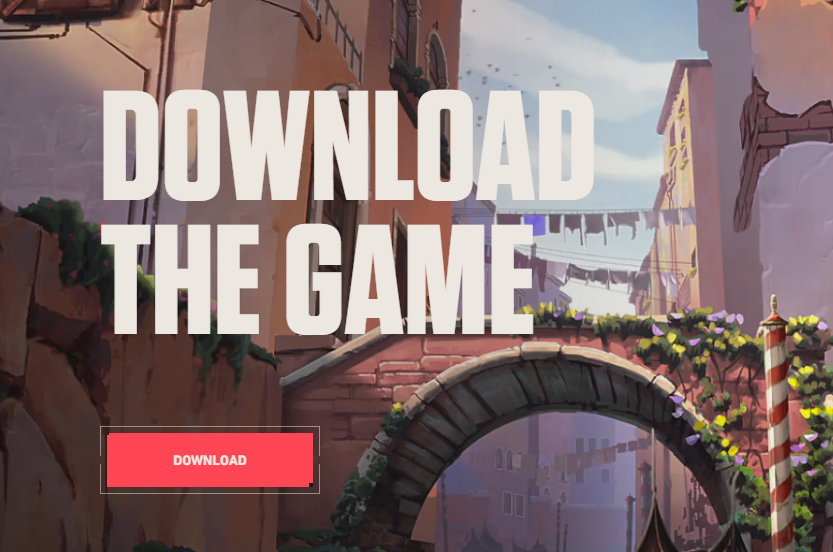
Are you signed in? Click that Download button. A pop-up window guides you – open or save the file, your pick. When the download dance is over, open the “Install Valorant Client.”
Installation Options:
Hit “Install,” and let those files find their cozy spot in the default drive. Make sure you’ve got 20GB hanging out, or get fancy with the advanced option to choose a different drive.
Psst… wanna fast track to the action? Explore snagging a pre-loaded Valorant account from our pals on U7BUY.
Valorant System Requirements: Ready to Roll?
Before the epic battles commence, check your PC against Valorant’s system requirements. Here’s the lowdown:
| Minimum Requirements: CPU: Intel i3-370MRAM: 4 GBOS: Windows 7/8/10 64-bit Video Card: Intel HD 3000Pixel Shader: 3.0Vertex Shader: 3.0 | Recommended Requirements: CPU: Core i5-4460RAM: 4 GBOS: Windows 7/8/10 64-bitVideo Card: GTX 1050 TiPixel Shader: 5.1Vertex Shader: 5.1Dedicated Video RAM: 4096 MB |
How to Change Your Name in Valorant: Adding a Personal Touch
Ready to make your mark in Valorant? Changing your name is the way to go. It’s easy-peasy:
Close Game Client:
First things first – close that Valorant game client.
Riot Account Settings:
Open a browser, log into your Riot account, and cruise to “Settings” and then “Riot ID.”
Name Change:
Type in that new name in the Riot ID area, and while you’re at it, tweak that tagline. Hit save, and bam – your revamped identity is set for the grand entrance.
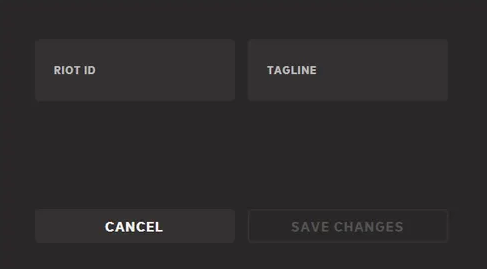
Fortify Your Valorant Haven: Adding an Extra Layer of Security with 2FA
For wise souls who want to level up their account security, here’s a pro tip: enable 2-factor authentication (2FA) on your Valorant account. It’s like putting a digital fortress around your gaming haven, ensuring your progress and personal info stay locked down.
Enabling 2FA is a breeze:
Head to your Valorant account settings.
Look for the security options – you can’t miss it!
Find the 2-factor authentication setting and turn it on.
Follow the prompts to link your preferred authentication method – whether it’s an app, text, or carrier pigeon (okay, maybe not the last one).


