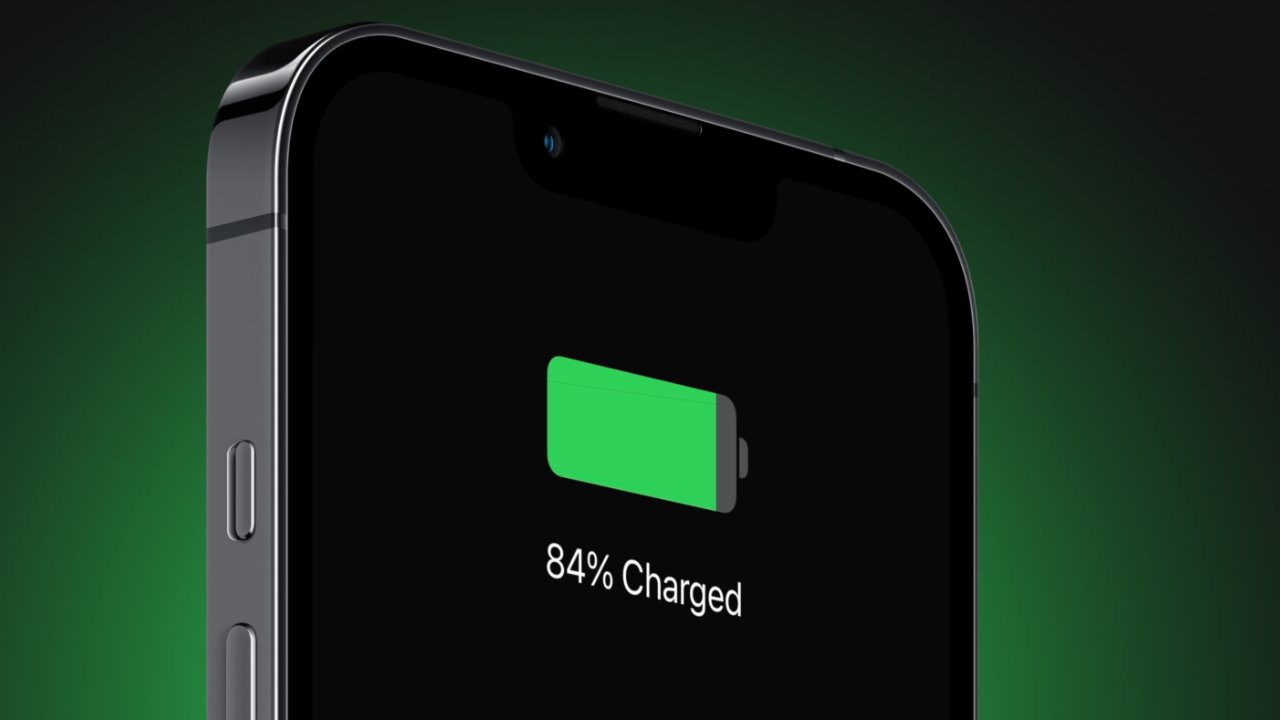Hello Apple fans, So far, 2024 has been a really good year for us. The release of Apple Vision Pro was definitely exciting; moreover, we got to know a lot about the new Apple foldable phone.
Apple has the best accessories and products, and U7BUY offers the best price on a cheap iTunes gift card to buy your favorite accessories. However, if you ask us if there is anything that could be better when it comes to Apple products, it is their battery life.
When it comes to battery backup, they are not on par with other company devices. In this guide, let us take a look at all the ways to optimize our iPhone battery life.
We made a list of features that are the most common reasons (or, you could say, culprits) when it comes to battery draining, and here’s how to fix it.
Background Apps
Background apps are one of the primary reasons for draining your iPhone battery. These are unnecessary apps running and updating in the background because of the Background App Refresh feature. These apps are constantly using the battery despite running in the background.
To fix this, you can manually disable apps in the Background App Refresh that you don’t normally use. Follow these steps to disable those apps.
To disable Background App Refresh: Settings > General > Background App Refresh. Here, you can find all the applications that have access to run and update in the background.
You can disable any apps that you won’t use and don’t require automatic updates.
Brightness
It is common knowledge that more brightness consumes more battery life. It is understandable that you need high brightness when you’re outdoors, but you can either manually reduce the brightness or make use of the auto-brightness feature to reduce battery consumption whenever needed.
Wifi vs Mobile Data
To put it simply, always use WiFi instead of mobile data when available. Let us suppose you are at home, at your workplace, or in a public place with WiFi access. Switch on and use WiFi instead of cellular data.
Mobile data, or cellular data, is known for consuming more battery when compared to WiFi. This tip will definitely extend your battery life, but always make sure to use secure WiFi in public places. The risk of using unprotected WiFi at the cost of saving your battery life is never worth it. Use public WiFi only at places that you trust.
If you’re from the United States, don’t forget to check Itunes gift card US for new special offers on your gift cards.
Notifications
Notifications are another major culprit when it comes to draining your iPhone’s battery. These constant notifications that put your phone out of sleep mode and turn on the screen are definitely one of the primary reasons for draining a battery. Here’s how to fix it.
Go to Settings > Notifications. Here, you can select unimportant apps and disable their notifications.
Location Services
Location services are known to consume a lot of battery. There are a few apps that do not require location services, or apps that you normally do not use, that constantly use this service.
It is highly recommended that you revoke the location service permission for those apps; this will greatly boost your overall battery life. Here is how to do it.
Go to Settings > Privacy > Location Services. Here you can see every app that has permission to use location services, as well as apps that have recently used this service. You can manually revoke this permission from apps that you seldom use.
Low Power Mode
Enough with the features that drain your battery; let us now take a look at a feature that is made solely to increase your battery life.
Low Power Mode was introduced back in iOS 9. If you notice that whenever your battery goes below 20%, you will get an alert about low battery and will be asked to turn on Low Power Mode. This mode will automatically reduce your brightness, minimize background activity, and turn off automatic downloads on services like iCloud, AirDrop, etc.
You can also manually turn on this mode by going to Settings > Battery.
Conclusion and a few tips to follow to increase your battery life
- Make sure to use features like auto-brightness and low power mode to automatically save battery.
- The ideal temperature to place your iPhone is between 16 and 22 degrees Celsius. Anything above or below that temperature will permanently damage your battery and device.
- Check for recent updates and updates to the latest software. Apple is known for releasing updates that resolve issues like these and increase overall performance.
- Another important tip is to go to Settings > Battery; here you can see which application is using the most battery. You can follow our above-mentioned solutions to fix this high battery usage.
- Manually turning off features like WiFi, Bluetooth, and cell phone data is another great way to save battery charge. Cellular data is known for consuming a lot of battery, especially in areas where there is a weak network.
This brings us to the end of our guide, and we hope this will help you optimize your battery. More gift cards are available on U7BU7 for the best prices.