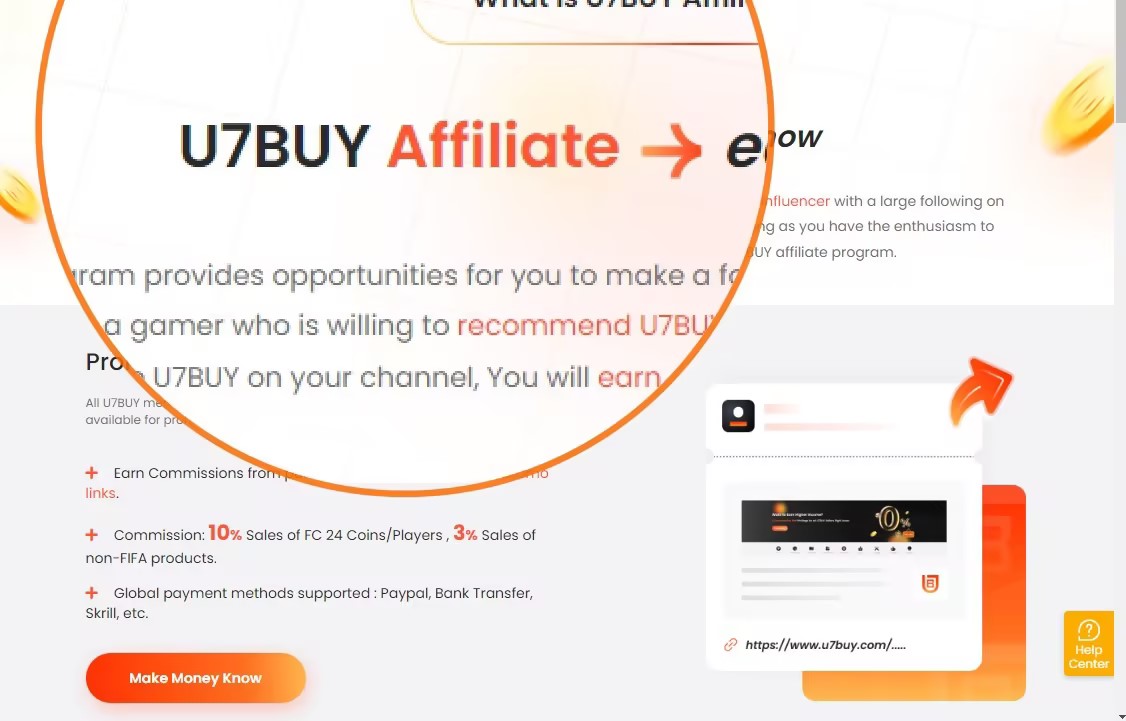About Google Play Card
As an Android user, have you enjoyed the convenience brought by Google Play Card? You could use it to purchase paid versions of free apps that you already have, it’s really nice not to have ads clogging up your device.
Google Play Card is the same as Google Play Gift Card, which is a prepaid card that you can buy at various retail stores, online marketplaces, and directly from the Google Play Store. They can be used to purchase various digital content and services from the Google Play Store. Google Play Gift Cards are mainly used by Android users to purchase applications, games, movies, music, e-books, and other digital media available on the Google Play platform which provide Android users with a convenient prepaid way to access and enjoy Google Play Various digital content and services available in the store.
Redemption Process of Google Play Card in Different Situations
- Redeem Google Play gift card on PC
- Redeem Google Play gift card on the phone
- Redeem Google Play gift card when purchase
How to Redeem Google Play Gift Card on a PC?
STEP 1- Visit Google Play.com
STEP-2 Sign in Your Google Account
Please provide your Google account email and password, and then click on the “Sign In” button to proceed with the login process.
STEP 3- Select Your Profile
Please locate and click on your profile icon located at the top of the screen. This will allow you to select your profile from the available options displayed.
STEP 4- Click “Payments & Subscriptions”.
From the list of options that appears, click “Payments & subscriptions”
STEP 5- Click “Redeem code”
After clicking to enter the “Payments & subscriptions” page, the Redeem code option will appear, click it.
STEP 6- Enter Gift Card or Promo Code
Enter your Google Play Gift Card, after you check it’s correct then click Redeem.
How to Redeem Google Play Gift Card on a Phone?
STEP 1- Open the Google Play Store app
STEP 2- Open the Menu Then Find “Payments and Subscriptions”
On the menu that is currently being displayed on your screen, navigate and click on the “Payments and Subscriptions” option. This selection will take you to the section where you can manage your payment methods and subscriptions.
STEP 3- Select “Redeem”
After scrolling down the page, continue to navigate until you find the “Redeem Gift Code” option. Once you locate it, click on it to proceed with the redemption process for your gift code.
STEP 4- Enter the Code Then Click “Redeem”
Once you have entered the code from your Google Play card into the designated field, ensure it is correctly inputted, and then proceed by clicking on the “Redeem” button. The corresponding value will be added to your Google Play account balance.
How to Redeem Your Google Play Gift Card as You Make a Purchase?
The above is the process for redeeming Google gift cards on two different devices. You can also visit the Google Play Store or any related Google service, select a product, app, game, or service you would like to purchase, and use the gift card there you need to follow the following process.
STEP 1- Select the Payment Method You Preferred
Locate and click on the G-pay icon, which represents Google Pay, to access the available payment options. This will allow you to select your preferred payment method from the provided choices.
STEP 2- Select “Redeem Code”
Among the available options on the screen, locate the “Redeem Code” option and proceed to select it.
STEP 3- Enter the Code
Carefully enter the unique code from your Google Play card into the designated field on the screen. Take your time to ensure accuracy and avoid any errors.
STEP 4- Complete the Redeem
Once you are certain that the code is entered accurately, proceed by clicking on the “Redeem” button. This will initiate the redemption process and add the value of the card to your Google Play account balance.
Hope the methods mentioned above to redeem Redeem Google Play Card will be helpful to you. If you are interested in buying Redeem Google Play Card, then U7BUY will be your best choice.