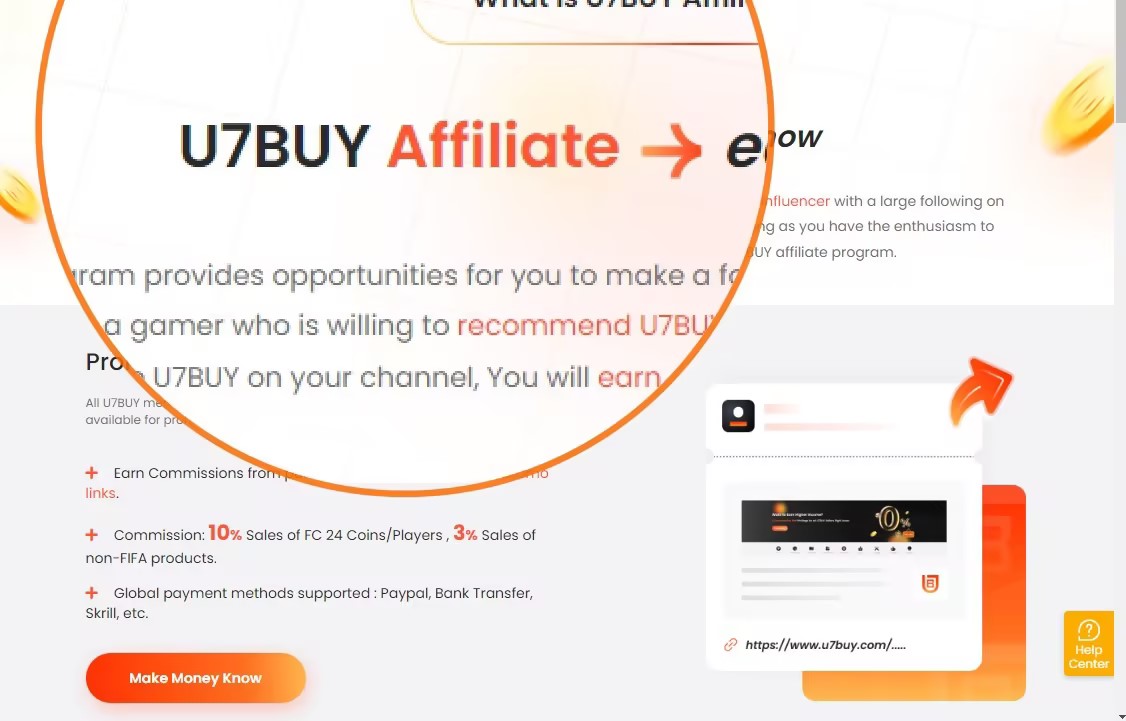About the Xbox Gift Card
The Xbox Gift Card is a virtual gift card introduced by Microsoft that can be used to purchase games, apps, entertainment content, and other digital products on Xbox consoles, Windows 10, and the Xbox online store. Xbox Gift Cards are available in various denominations, such as $10, $25, $50, and more, allowing users to choose the desired value. Xbox Gift Card can be used on Xbox consoles, Windows 10 devices, and the Xbox online store, offering flexibility across different platforms. Xbox Gift Cards can also be given as gifts to others, allowing recipients to choose their preferred content.
In summary, Xbox Gift Cards provide a convenient digital payment method that enables users to easily purchase a wide range of digital products and entertainment content.
Redeem Xbox Gift Card on Different Platforms
- Redeem Xbox Gift Cards on Xbox Series X/S and Xbox One
- Redeem Xbox Gift Card from a PC or Mobile Web Browser
- Redeem Xbox Gift Cards in the Microsoft Store on Windows
- Redeem Xbox Gift Card in the Xbox App for Windows
- Redeem Xbox Gift Card on Xbox 360
How to Redeem Xbox Gift Cards on Xbox Series X/S and Xbox One?
STEP 1- Log in an Xbox account
Turn on your Xbox One console and make sure you are signed in to your Xbox account.
STEP 2- Select “Store”
Press the Xbox button to open the guide, and then select “Store”.
STEP 3- Select “Use a code”
Within the “Store” tab, you will find various options. Look for and select the option that says “Use a code”.
STEP 4- Enter the Code
Enter the 25-character code on the back of the Xbox gift card, and then select “Next”.
STEP 5- Confirm the code
If everything looks good, select “Confirm” to redeem the code. The value of the gift card will be added to your Xbox account balance.
How to Redeem Xbox Gift Card in the Xbox app for Windows?
STEP 1- Enter Xbox APP
Open the Xbox app on your device.
STEP 2- Select “Store”
After you opening the Xbox app then select “Store” in the left menu.
STEP 3- Select “Redeem”
Choose the “Redeem” on the middle of the page.
STEP 4- Enter the code
Enter the 25-character code, select Next, and then follow the prompts.
How to Redeem Xbox Gift Cards in the Microsoft Store on Windows?
STEP 1- Enter “Microsoft Store”
Open the Microsoft Store app on your Windows PC.
STEP 2- Redeem code or gift cards
Select your account in the top-right corner of the screen, and then select Redeem code or gift cards.
STEP 3- Enter the code then click “NEXT”
Please enter the 25-character code from the back of the Xbox gift card. After entering the code, click on “Next” and follow the on-screen prompts to complete the redemption process.
How to Redeem Xbox Gift Card from a PC or Mobile Web Browser?
STEP 1- Visit Microsoft on your browser
Open your web browser and visit account.microsoft.com/billing/redeem.
STEP 2- Log in or create an account
Sign in to your existing Microsoft account or create a new account if you don’t have one.
STEP 3- Enter code then select “NEXT”
Once you’re signed in, you’ll see a section titled “Redeem a code or gift card.” Enter the 25-character code from your Xbox gift card in the provided field.
Click on the “Next” button to proceed.
How to Redeem Xbox Gift Card on Xbox 360?
STEP 1- Turn on your Xbox 360 Console
Make sure your Xbox 360 console is powered on and connected to the internet. You’ll need an active internet connection to redeem codes.
STEP 2- Navigate to the Xbox Live Marketplace
On the Xbox 360 dashboard, scroll to the “Games” tab and select “Xbox Live Marketplace”.
STEP 3- Select “Redeem Code”
In the Xbox Live Marketplace, you’ll find an option to “Redeem Code.” Select it to proceed.
STEP 4- Enter the Code
You will be prompted to enter the 25-character code that you want to redeem. Use your controller to input the characters one by one. Be careful to enter it correctly as it’s case-sensitive and includes dashes.
STEP 5- Confirm Redemption
After entering the code, you will have the option to confirm the redemption. Review the code to ensure it’s correct, and then select “Confirm” or “Redeem” to proceed.
STEP 6- Download and Install
If the code is valid, the associated content will start downloading to your Xbox 360 console. Depending on the size of the content, it may take some time to download and install.
STEP 7- Accessing the Content
Once the download and installation are complete, you can access the redeemed content from your Xbox 360 dashboard or game library, depending on what the code was for (e.g., a game, downloadable content, or other items).
STEP 8- Enjoy Your Content
You can now enjoy the content you’ve redeemed using the code.
The above is how to redeem Xbox gift cards on various platforms. If you are not clear about the process of how to redeem gift cards, hope this article can help you.